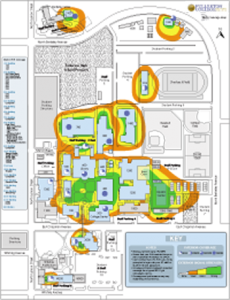Fullerton College Library
Computer Tips and Tricks
Most desktop computers in the library are able to access the internet. The exceptions are the computers in the first front row of the Computer Commons area near the Reference Desk and any of the computers in the book stacks — these are reserved for library research only. All internet computers require a Fullerton College login.
Security: Keep in mind that the Wi-Fi Internet connection has no built-in security to protect users from malicious computer programs, spyware and adware. Internet access has the potential to infect your computing device with viruses, worms, etc. Users should refrain from transmitting personal information over a Wi-Fi connection. You are responsible for maintaining appropriate software/hardware controls to protect your personal laptop.
Call the Admissions & Records Office at (714) 905-5162 for issues regarding MyGateway. For computer technology assistance, contact the Academic Computing Technology (ACT) Help Desk at (714) 992-7111 or helpdesk@fullcoll.edu.
Off-Campus Login:
Username: MyGateway ID # Password: MyGateway pin
WiFi Setup
Log in to the Fullerton College Student of FC WiFi network and click on a browser icon or wait until a browser opens. At the Cisco login screen: Username: Your Student ID number Password: Your MyGateway pin
Computer Commons Login:
Username: Student ID #
Password: Your MyGateway pin
Library Laptop Login:
Username: Student ID #
Password: Your MyGateway pin
Desktop Computers
Accounts An FCNet student account is created within 24 hours after a student registers for classes through myGateway/Webstar.
Registration is complete when all fees are paid and there are no holds on the account.
Forgot ID Number? Student ID number = Banner ID number. If you forget your Banner/student ID, click on “Forgot Banner ID” but you must have your preferred email in MyGateway to complete the steps. Call the Admissions & Records Office at (714) 905-5162 if you need help with your email address.
Forgot Password/PIN? Use the MyGateway PIN Reset feature. Go to MyGateway on the Fullerton College homepage and click on the PIN Reset link located just under the login prompt. Contact the Admissions & Records Office at (714) 905-5162 if you need assistance. Lab Aides and ACT Help Desk personnel will not reset student passwords.
Saving Documents Current students on most desktop computers can find a personal folder on the FC server with their student ID number for saving documents. Find the folder on the H: drive with your student ID and save to this folder. Do not save to the Z: drive. Do NOT save to the local hard drive (C:) of any FC laptop or desktop computer. Files are deleted when an FC computer is re-booted.
Library Laptops
Borrowing Library Laptops: Use a current FC student ID to check out a laptop, an Ethernet cable, flash drive, headphones or a mouse at the reserve desk on the 1st floor for two hours. The library laptop login is the same login that you use for MyGateway. If Wi-Fi is not working, the laptop log in is: .\library and Password: library
Do NOT save to the local hard drive C: of any FC laptop or desktop computer. Files are deleted when an FC computer is re-booted.
Use the power cord because the laptop may not be fully charged.
Mac or PC? Academic Computing Technologies (ACT) does not support Macs. Please save your documents using a compatible PC extension such as .docx if you plan to print on campus.
Wi-Fi access is available. Wi-Fi can be accessed using the computer login described above.
Live port locations designated with colored circles: 1st floor live ports for Ethernet cables are located in cubicles closest to the reference collection. 2nd floor live ports are on the long tables.
Computer Use Policies can be found at http://fcnet.fullcoll.edu/labpolicies.htm#acceptusepol